Degree Works FAQ
- �����ϲ� Degree Works
- Using the Audit
- "What if"
- GPA Calculator
- Printing
- Registration Checklist
- Graduation Checklist
- Course Substitutions
- Graduation
�����ϲ� Degree Works
What is Degree Works?Degree Works is a web-based tool for students and advisors to monitor students’ academic progress toward degree completion.��Degree Works also allows students and advisors to plan future academic coursework.
Who can use Degree Works?Degree works is available for students who started their majors from Fall 2014 forward. Students who started before the Fall 2014 semester must still use CAPP. Students can only access their own degree audit; other students cannot see a student’s audit unless the student shows it to them.��Advisors can access audits for their advisees and all students.
What is an audit?A Degree Works audit is a review of past, current and “planned” coursework that provides information on completed and outstanding requirements necessary to complete a degree or certificate. It also shows previous degrees or certificates earned.
What views are available in the Degree Works Audit?Students and advisors can use:
- The Student View (most used)
- Registration View (shows courses for which the student has registered)
- Graduation Checklist (shows graduation requirements in checklist format)
��
Is my information confidential?Yes. Degree Works is accessed through a secure login in DelaGATE (�����ϲ�’s Portal), using your standard user id and password.
What does the audit show?The audit shows student name, ID#, advisor name, Cumulative GPA, major, sport (if applicable), holds, academic standing, previous degrees or certificates awarded at DCCC, progress toward degree, transfer credit (from other colleges), courses still needed for the degree, course placement by test score, courses not applying to the degree, courses not counted (developmental courses, etc).
Can I register for classes in Degree Works?You cannot register for classes directly from Degree Works, but you can see course descriptions, pre-requisites, and the schedule for courses available for registration.
Will I be able to plan for future courses?With the “Look Ahead” feature, you can enter courses to see how they will apply toward your major. Remember, it is important to consult with an advisor to be sure you stay on track for graduation.
Are grades visible in Degree Works?Yes. Once grades have been processed at the end of classes, they are viewable in Degree Works. In-progress courses (courses you are currently taking or registered for) are also listed.
Is Degree Works a transcript?No. Degree Works is an audit of progress toward graduation, as well as an outline of requirements still needed to complete your program of study.
Can I see a list of all of the classes I’ve taken?Yes, click on “course history” at the top of the audit in Student View.
What do I do if I believe my information is incorrect or needs updating?Consult your advisor and then contact the appropriate office to correct the information.
How often is information updated in Degree Works?Degree Works is updated nightly – or an advisor can click the “refresh” button to see the new information immediately.
Can I change my major in Degree Works?No. You can use the “what if” feature to see how courses you have taken will apply to a different major, but to actually change your major, you need to complete the “Change of Major” form with your advisor or a counselor or advisor in Counseling who will send it to Assessment Services.
Using the Audit
What will the audit show me?The audit will display the courses a student has taken or those that are in progress. The audit will show degree requirements that are being met by the courses that have been taken or that may be met upon satisfactory completion of courses in progress.
Will I be able to view my entire history of courses taken or applied at DCCC?Degree Works uses the information that is current for a student’s �����ϲ�transcript. Students and advisors can view any courses that have been completed/registered for/transferred/awarded by the date the audit was last refreshed. (Data is refreshed at least nightly). Clicking on the refresh button usually updates the audit. Transfer work that has not been formally submitted and accepted will not appear on the audit.
How often should I look at the audit?Students and advisors may look at the audit at any time. Students should check the audit before and after registration, any time a change is made, and once grades have been recorded.
How do I know what classes I need to take?The audit will outline courses still needed to meet degree requirements within each specific block. Students can discuss this information with their advisor. Clicking on the course will produce the course description, pre-requisites, and show available courses if registration is open.
Can I view course information in Degree Works?Yes. By clicking on a course in the audit, you can view the course description, pre-requisites required and available courses for the upcoming term.
If I withdraw from a class, will that be reflected in the audit?Yes. Courses from which a student is withdrawn will appear in the “Insufficient” block.
Can I see my Placement results in the audit?Yes, there is a block for Course Placement Assessment. It shows the courses into which a student places by Placement Test scores, SAT or ACT scores, or “waiver” if college level courses have transferred in.
What if I am pursuing two majors at one time?There is an arrow by the degree/major block near the top of the student view. Click on the drop down arrow to see the other major. Click on the second major to see it’s requirements.
What are “Insufficient Courses”?Courses for which students have received “F” or “W” grades or grades which have been excluded from the GPA are located in the insufficient area.
What are “Courses Not Counted”?These are courses which do not count toward the student’s major – usually developmental or pre-college level courses.
What are “Courses Not Applicable”?These are courses which were taken toward another major or other courses that do not count toward the student’s current major.
How does Degree Works decide where to place courses?Degree Works uses “best fit” as the reasoning for where to place courses.
“What If”
What is the “What If” feature?The “What If” function allows a student to hypothetically change a major. The new “What If” audit shows what coursework is required for the new major, how courses already taken will satisfy requirements, and what courses are still left to take. “What If” is for information purposes only. Students must see their advisor or a counselor to complete the form to actually change a major and to exclude “D” or “F” grades that do not apply to the new major.
If I use the “What If” feature does this mean I have changed my major?No. It is important to see an advisor in order to change a major and to get proper information about the new major and excluding “D” or “F” courses.
Can I view multiple “What If” scenarios on the same screen?Yes. Degree Works will allow you to select more than one new major in the “What If” screen. After processing the “What If” you can arrow down to each scenario selected.
Can I save the “What If” scenario?No. “What If” plans are not saved in Degree Works. You would need to run a new “What If” scenario the next time you log in.
If I like what I see in the “What If” scenario, how do I initiate those changes?Speak with an advisor. If you choose to change your major, complete the Change of Major form which both you and your advisor must sign. Pay attention to the one-time option to exclude “D” or “F” grades for courses required in the former major but not in the new major.
GPA CALCULATOR
What does the Graduation Calculator show?Enter the cumulative GPA you would like to achieve for graduation. The Graduation Calculator will show what FPA you will need to average over your remaining semesters to obtain your desired GPA at graduation. An overall 2.0 GPA is required to graduate from DCCC.
What does the Term Calculator show?The Term Calculator will show the estimated cumulative GPA after you fill in hypothetical grade information. By putting in your current earned credits and GPA and placing your in-progress courses in the table (this will default for you) along with the grade you anticipate receiving for each course, you will see a revised cumulative GPA based on the estimates provided.
Is the calculated GPA guaranteed?No. This is an estimate only.
Printing
Can I print my audit?Yes. Click on the “Save as PDF” button near the top of the audit and then click on print. You can also print the registration checklist.
Registration Checklist
Can I see the courses for which I have registered?Yes in the “worksheet” area at the top left of the audit, change from “Student View” to “Registration Checklist.”��Click “view.”��This will show courses for which you have recently registered.
Graduation Checklist
What is the Graduation Checklist?In the “worksheet” area at the top left of the audit, change from “Student View” to “Graduation Checklist.”��Click “view.”��The graduation checklist is a list of graduation requirements contained within each block. There will be a green check in each completed area.
Course Substitutions
What if I have already taken a course which I think should satisfy an area?Meet with an advisor who will help determine if this is an appropriate courses substitution. The advisor will help you complete and sign the form. The advisor will send the form to Assessment Services to be sent to the appropriate Dean to determine if it is a realistic substitution. If the Dean approves, Assessment Services will enable the substitution in Degree Works and notify the student.
Graduation
What if a student has met graduation requirements but the audit does not indicate 100% complete?Contact the Dean of the appropriate division. If the Dean approves graduation, he/she will complete the form and send it to Assessment Services who will enable graduation in Degree Works, provided all College requirements are satisfied.